Under Setup > Business Setup > Rules, you can setup a new rule that will allow you to require certain predefined items be present whenever a certain item is rang in.
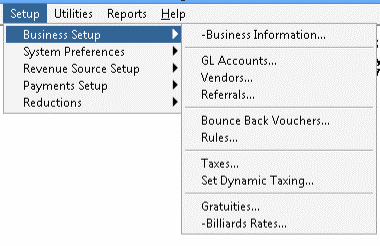
Once inside the Rules area, you can click on “Add” which will bring up this screen.
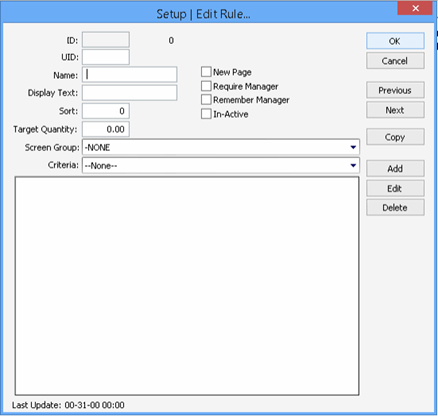
- Make sure to give your new rule a Name.
- Display text will be the error that is given whenever this rule is being enforced.
- If you click on the Require Manager checkbox, this will allow a manager to bypass the rule, otherwise, it will just be a warning message that anyone can bypass.
To set this up, you will need to set the Target Quantity to “1.00”
The Screen group will need to be set to “-none”.
Criteria: Require _a_ for Each _b_ on the Check Before Close
After all of that is done, you will click on the Add button. First we add the item that will be requiring all the other items (_b_ item) Here is an example:
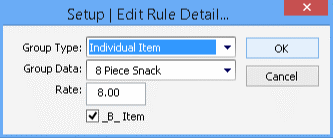
The Group Data will be the item that you will want to specify. Please also remember to check _b_ item.
The rate is the amount of items that are required to fulfil this item. The next step is to set up each item and their corresponding rates, so that we can get an equal balance.
Here is an example of an _a_ item:
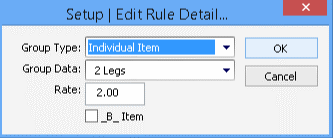
You will need to setup all of the _a_ items that could possibly be used to fulfil the _b_ item’s rate requirements. This could be a good deal of stuff.
