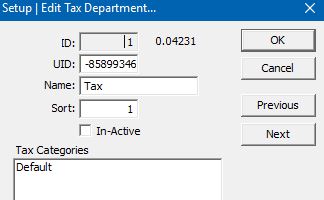
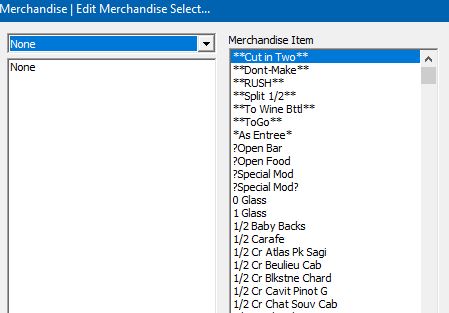
3. Once we have the correct menu items listed out, select the “Bulk Edit” button on the right-hand side. This screen will let you see and change 2 details about each item, in a list. For our example, we are wanting to check the Tax Department and Sales Category by changing the drop-down menus at the top. (See photo.)
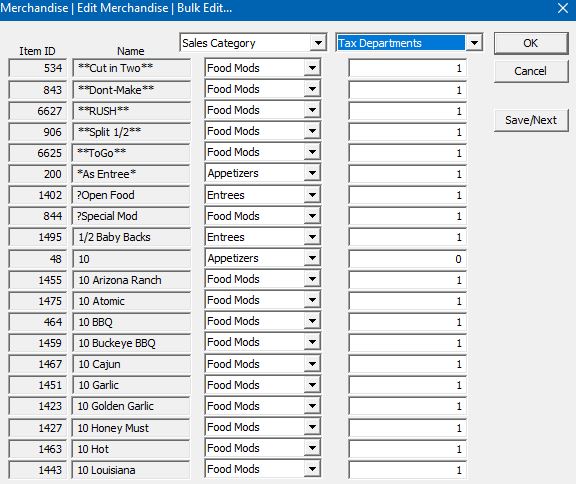
4. Look through each item and verify that it has the correct sales department and tax ID for the type of item. For example, “1/2 Baby Back Ribs” is an Entree and needs to be in the “Entrees” sales category and needs standard Sales Tax, which is “1” in this example. (See photo above.)
5. Once you are ready to move on to the next page of items, you can click the Save/Next button to save any changed information on the current page and move to the next page. Repeat this process until you have changed all the information you find incorrect.
If these instructions do not resolve the discrepancy, please give us a call at 1-877-594-8767.
