If you have battery back ups and Have Transafe
When the restaurant loses power, it can create a moment of panic for every one involved. We are reminded of the rules from Hitchikers Guide to the Galaxy: Rule 2: Don’t Panic!
The battery back ups installed, if they are only providing power for the terminal and printer, should have enough juice to keep your computer system running for about 15-20 minutes (we’ve seen them last 45 minutes, but let’s use 15-20 minutes as the time frame to be safe).
The first thing you will want to do is print every open check. This way, you have a record of the remaining checks open so your guests can pay. This should be possible within that 15 minute time frame.
Once you have all of your reciepts, you will need to downlowd the Uniterm App for either Android or iPhone from a device that still has cellular data connection if the internet connection is also lost when the power goes out.
iPhone: https://apps.apple.com/us/app/uniterm/id1078238155
Android: https://play.google.com/store/apps/details?id=com.monetra.uniterm&hl=en_US&gl=US
Once you have the App downloaded and open on your device, give us a call on the support line (877)594-8767, so the technician on the line can give you the information you need to fill out this screen:
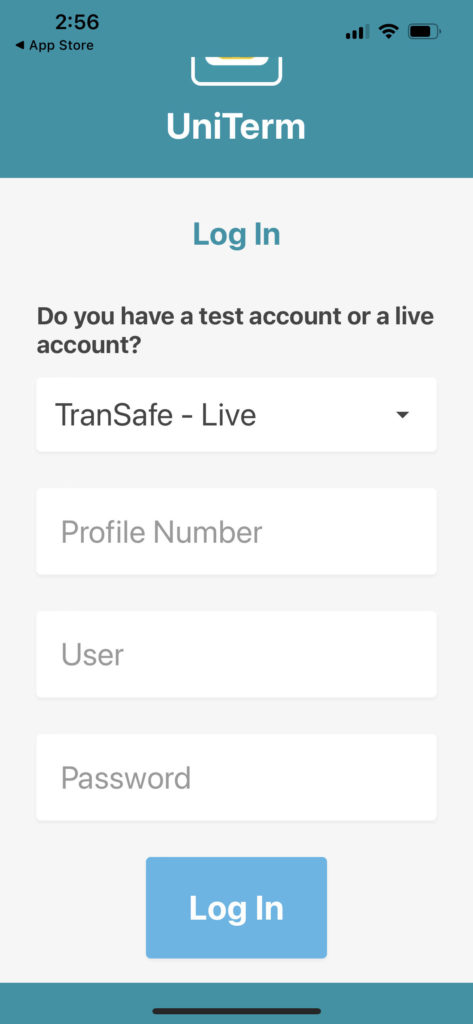
After you have entered the above information given to you by the EBTF Technician, you will see the following screen:
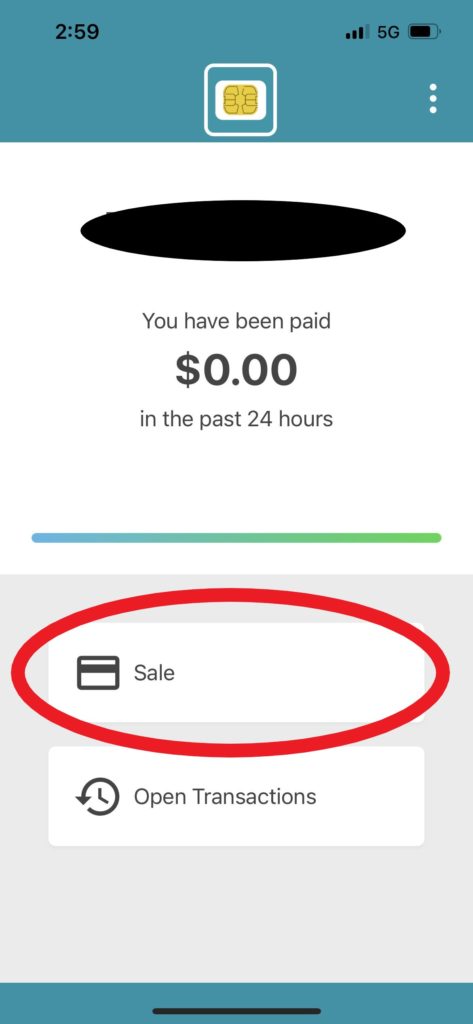
On this screen, you will want to select “Sale”. After Sale is selected. The next screen will ask for the amount of the charge and whether or not it is taxable. You will want to input the full amount including tax from the POS system receipt and not check the taxable box. Because the POS system manages your taxing, the taxing on Transafe may not calculate exactly the same way it is in POS system. If the customer is leaving a tip, this also needs to be included in this total. Do note that you will need to manually calculate the tips for the servers and input those into the POS system once power has been restored for proper payroll accounting.
After you have input the the dollar amount, Select Pay Now.
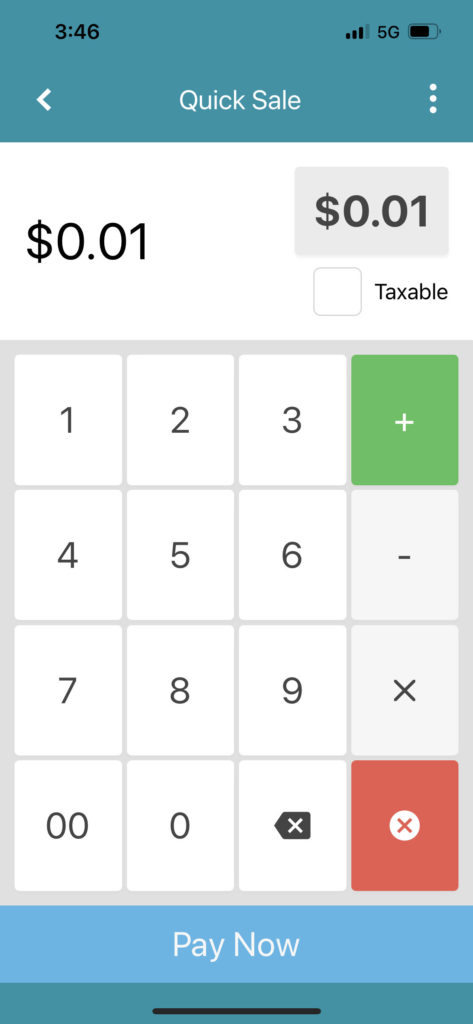
The next screen will ask you to confirm the charge:
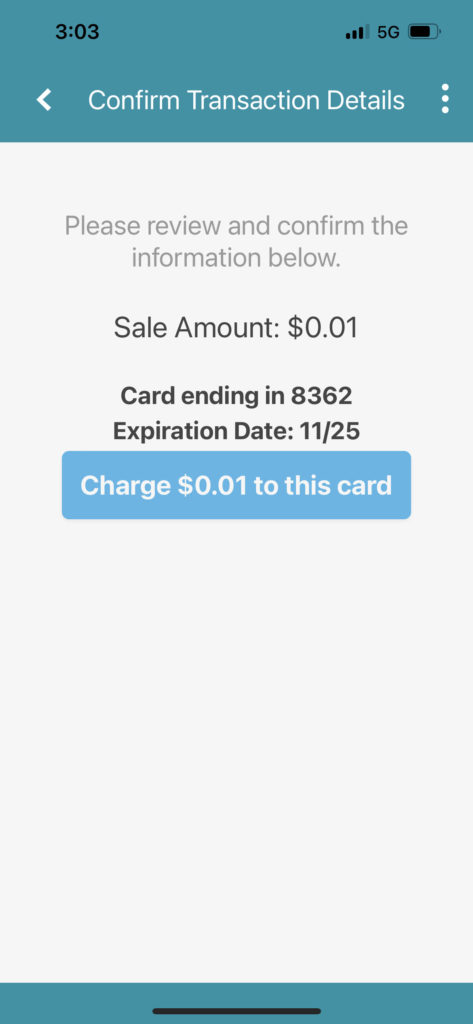
Use the “Charge” button to process the transaction.
One the transaction has finalized through the processing system, you will see the following screen:
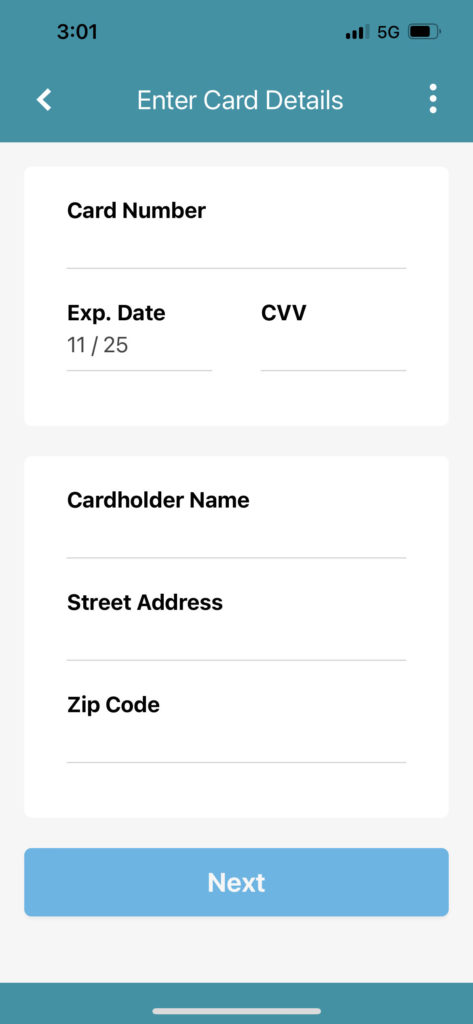
On this screen, you can enter the guest’s credit card information. Please note that you have to match the card holder name exactly, along with the street address and zip code. These are security verfication steps that the Uniterm app requires.
After the information has been entered, hit next. This will produce the signature screen:
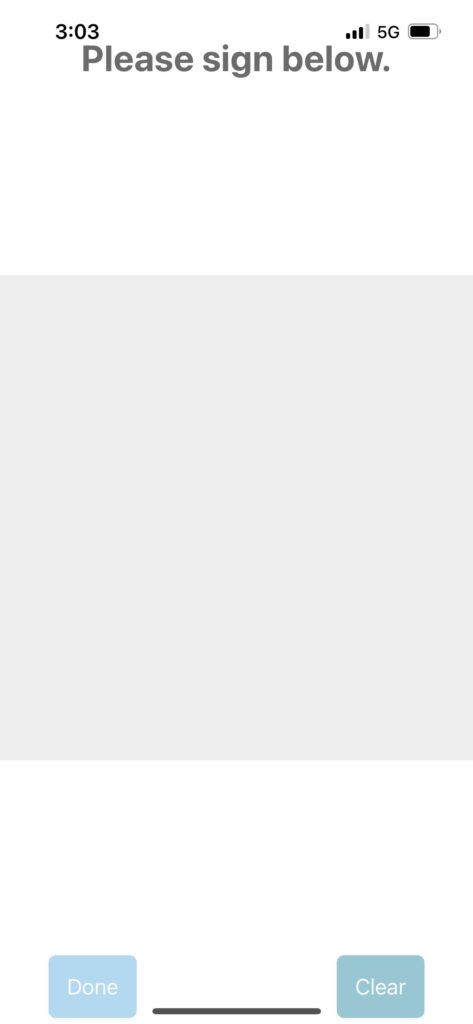
After the customer has signed digitally, using a finger or stylus, select Done. This will bring up the receipt options page. In a power outage situation, there is usually not a printer available by the time you are processing transactions. We recommend using the email receipt option:
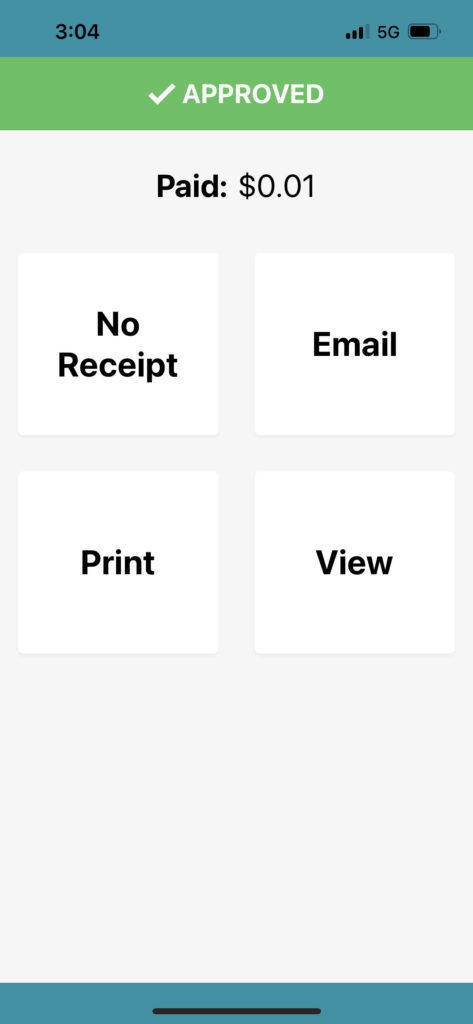
After Email is selected, the next screen that pops up will ask for the email address to be entered:
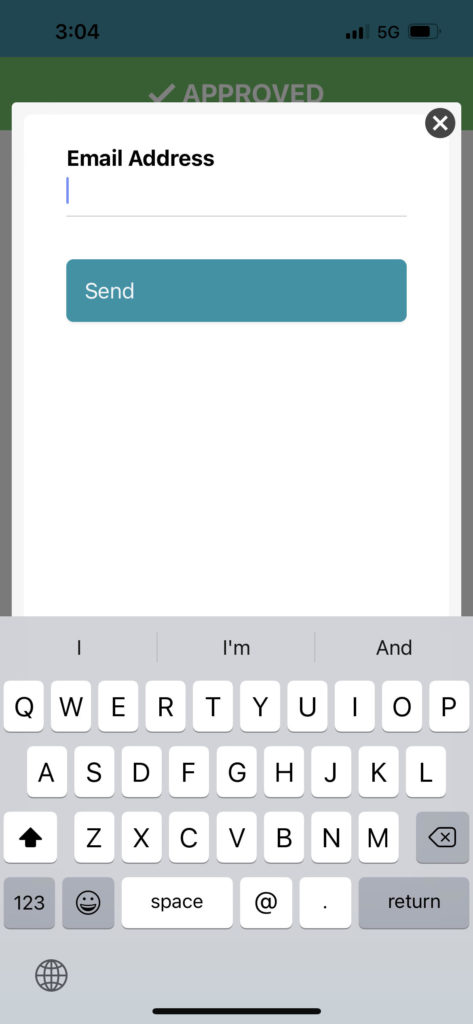
After you push Send, the following screen will come up:
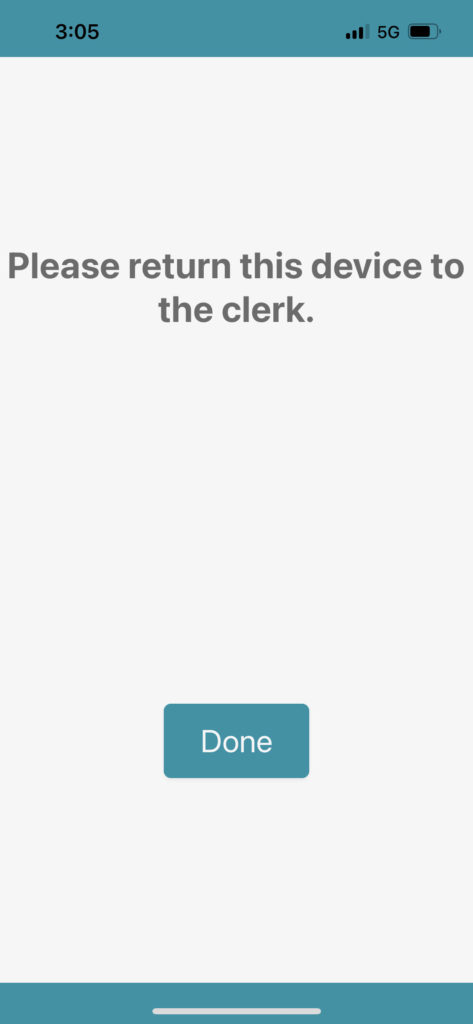
When you select “Done” it will take you back to the main page where you can start the process over again for your next transaction.
When Power is Restored with Transafe
When your power has been restored, reach out to Support at (877)594-8767. We will assist you with getting your batches finalized and closing any tickets that were still open when the power died.
